Optimize Your Visual Studio Code for Python Development
In this comprehensive guide, we will walk you through the process of configuring Visual Studio Code for Python development, ensuring you have a powerful and efficient environment to work with. Visual Studio Code (VS Code) has become one of the most popular code editors in the developer community due to its extensibility and versatility. By making the right adjustments and leveraging the available extensions, we can create an ideal setup to boost your Python development productivity significantly.
Why Visual Studio Code for Python?
Before diving into the nitty-gritty of configuring VS Code for Python development, we must address why this code editor stands out for Python projects. VS Code offers numerous benefits for Python developers, making it a top choice:
Lightweight and Fast: VS Code is known for its remarkable performance, allowing for a smooth and efficient coding experience even with large Python projects.
Highly Customizable: With a plethora of extensions available, you can tailor VS Code to suit your specific Python development needs.
Built-in Terminal: The integrated terminal feature enables you to run Python scripts and manage your project without leaving the editor.
Rich IntelliSense: VS Code provides intelligent code completion, making coding faster and reducing errors.
Debugger Support: Debugging Python code is made easier with VS Code's built-in debugger.
Git Integration: For version control, VS Code seamlessly integrates with Git, streamlining collaboration on your projects.
Installing Visual Studio Code
The first step towards optimizing your Python development experience is installing Visual Studio Code. To do this, follow these simple steps:
Download: Visit the official website of Visual Studio Code at https://code.visualstudio.com/ and download the appropriate version for your operating system.
Installation: Once the download is complete, run the installer and follow the on-screen instructions to install VS Code on your machine.
Essential Extensions for Python Development
To unleash the full potential of VS Code for Python development, we need to equip it with essential extensions. These extensions provide additional features and functionalities that are specific to Python coding. Here are some of the must-have extensions:
1. Python (Microsoft)
The "Python" extension developed by Microsoft is a fundamental tool for Python development. It offers a wide range of features, including IntelliSense, debugging, and code formatting. Additionally, it supports various Python interpreters, making it adaptable to different Python projects.
To install the "Python" extension, follow these steps:
Open VS Code and navigate to the Extensions view by clicking on the Extensions icon in the Activity Bar on the side of the window (or press Ctrl+Shift+X).
Search for "Python" in the Extensions view search box.
Click on the "Install" button next to the "Python" extension to install it.
Once the installation is complete, click on the "Reload" button to activate the extension.
2. Pylance (Microsoft)
"Pylance" is another excellent extension developed by Microsoft that enhances the Python development experience in VS Code. It builds upon the "Python" extension and provides even more robust type checking, auto-completions, and error highlighting. By using "Pylance," you can catch errors early in the development process and improve code quality.
To install the "Pylance" extension, follow these steps:
In VS Code, go to the Extensions view.
Search for "Pylance" in the Extensions view search box.
Click on the "Install" button next to the "Pylance" extension to install it.
Once the installation is complete, click on the "Reload" button to activate the extension.
3. Visual Studio IntelliCode
"Visual Studio IntelliCode" is an AI-assisted extension that significantly improves code suggestions and completions. It learns from your coding patterns and provides intelligent recommendations, making coding faster and more efficient.
To install "Visual Studio IntelliCode," follow these steps:
In VS Code, go to the Extensions view.
Search for "Visual Studio IntelliCode" in the Extensions view search box.
Click on the "Install" button next to the "Visual Studio IntelliCode" extension to install it.
Once the installation is complete, click on the "Reload" button to activate the extension.
4. Bracket Pair Colorizer 2
The "Bracket Pair Colorizer 2" extension enhances code readability by colorizing matching brackets, parentheses, and braces. This feature makes it easier to navigate through complex code structures and reduces the chances of syntax errors.
To install "Bracket Pair Colorizer 2," follow these steps:
In VS Code, go to the Extensions view.
Search for "Bracket Pair Colorizer 2" in the Extensions view search box.
Click on the "Install" button next to the "Bracket Pair Colorizer 2" extension to install it.
Once the installation is complete, click on the "Reload" button to activate the extension.
Ready to take your Python development skills to the next level? Learn Python Programming Online with LearNowx, your trusted online learning platform! Our comprehensive Python courses cover everything from the basics to advanced topics, including how to optimize your Visual Studio Code for Python development.
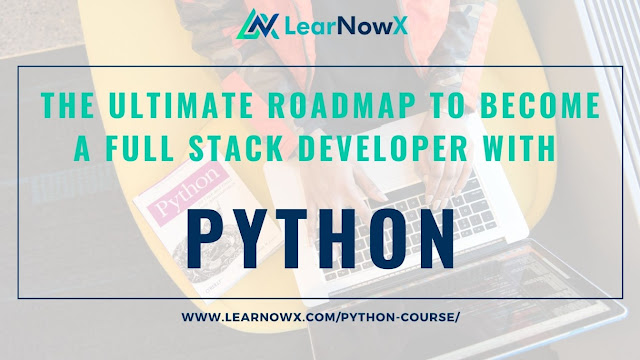
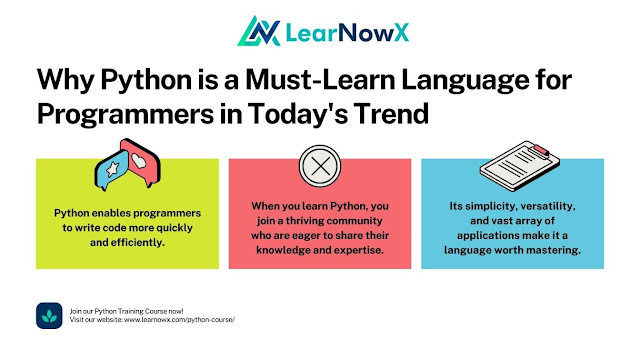
Comments
Post a Comment